How to change the Excerpt text and Header background image?
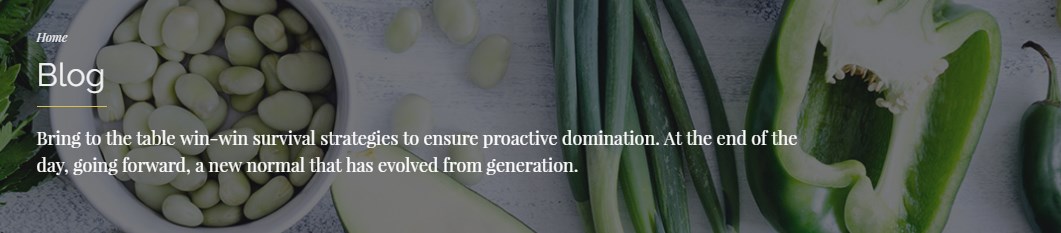
In order to edit / remove excerpt text, navigate to the Page editor, and in Screen Options (at the top of the dashboard) enable Excerpt field.

After that, scroll to the bottom of the page editor where you’ll find Excerpt text.
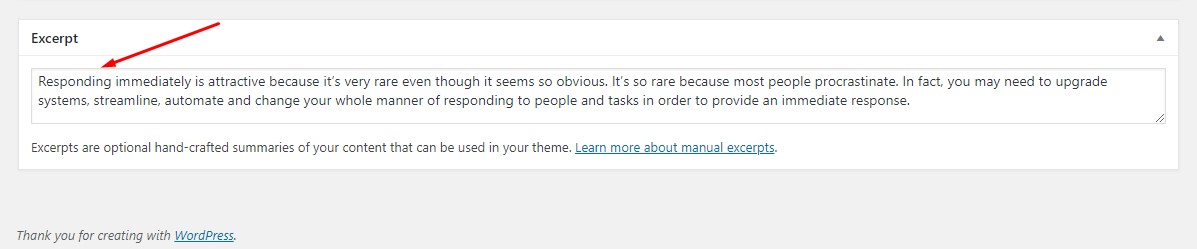
The Header background image represents featured image added to the page. In order to replace existing image with your own, click on the image, and when redirected, select image from Media Library.
In order to entirely remove the image, click on ‘Remove featured image’ button.
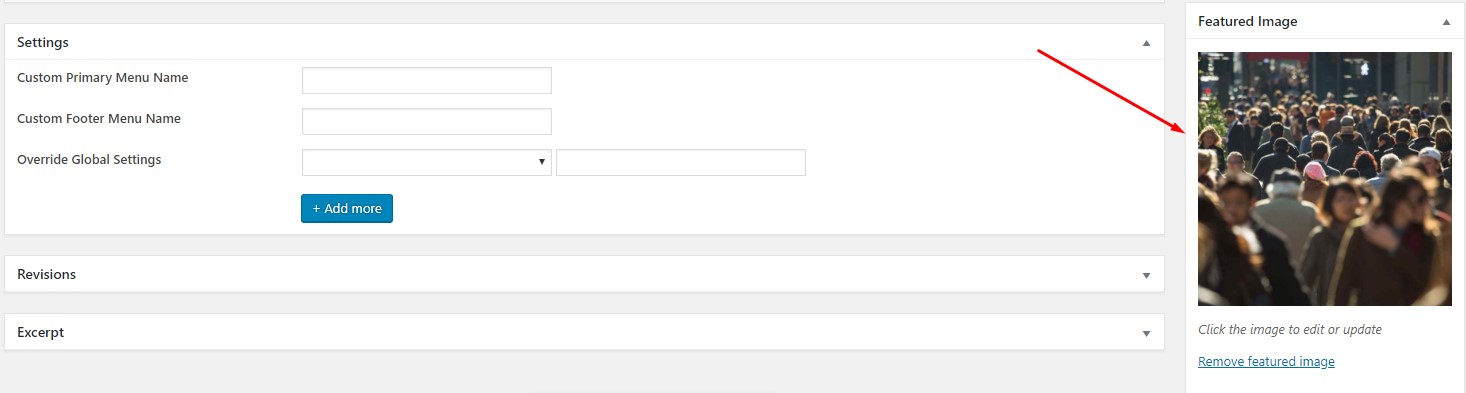
In order to remove entire Header from pages, make sure to check ‘Hide Default Headline’ field in Appearance >Customize >General Settings panel, or in Override Global Settings at the bottom of the page editor:
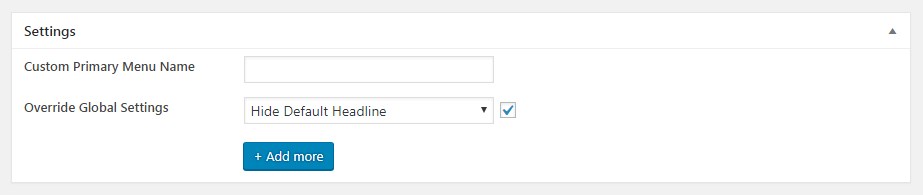
Should you want to edit header on Single Post, Single Product or Single Portfolio then first locate page which settings are inherited. For more info refer to the articles:
- How to change the header and edit other Single Post settings?
- How to change the header and edit other Single pages of Portfolio items settings?
- How to change the header and edit other Single Shop Product page settings?
See in action this feature in the following video tutorial. And make sure to subscribe to our YouTube channel!
For more info and detailed instructions please refer to our Online Theme Documentation.

