Installing Demo Content
The best way to start is to install demo content. If you want to install demo content please do the following:
First, delete all sample content (posts and pages) which is automatically created when
WordPress is installed. If you have already added a new content, please make sure to do the backup in order to save the content. After the backup, delete all content and you can start with the next steps:
1. Start with fresh WordPress installation and make sure that theme and required plugins
are installed. Since some demos contain WooCommerce data, please install WooCommerce
plugin. Once you finish with the installation, you can remove WooCommerce plugin if you do not need it.
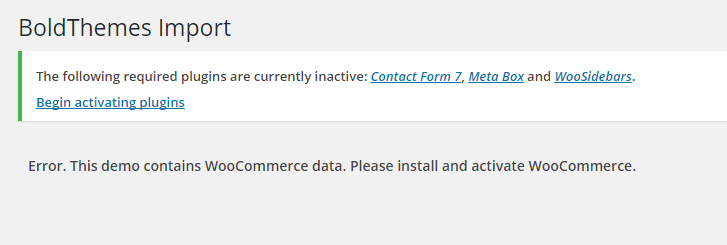
2. Go to ‘Tools > BT Import’ and select demo which you want to install.
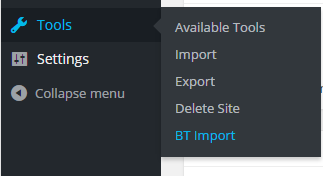
3. Wait until you get message that import is finished. If you see red colored error message, just repeat the import until you get the message that import is finished. Import is incremental process and will finish eventually.
4. If you have imported demo with WooCommerce content, go to WooCommerce > Settings > Products > Display and select Shop as Shop Page; open Checkout tab and select Cart as Cart Page and Checkout as Checkout Page; open Accounts tab and select My Account as My Account Page.
Check our video tutorial how to install theme and import demo content.
Don't forget to subscribe to our YouTube channel!
For more info and detailed instructions please refer to our Online Theme Documentation.

