
How to install AIKO plugin?
There are two methods of installing a plugin onto your WordPress site. You can use the WordPress Admin panel to upload and install the plugin, or you can use FTP software instead.
WordPress Plugin Installation
To install the plugin directly from the WordPress admin panel, please first log-in to your wp-admin console.
- Navigate to Plugins > Add New,
- Click Upload Plugin,
- Click Choose File.
- If you want to upload in admin panel, you need to extract plugin folder (aiko-developer folder) from downloaded code-canyon.zip folder, pack it again as zip, and then upload that zip.
- Click Install Now and the installation will begin.
- Once the installation is complete, go to Plugins screen and look for the newly uploaded AIKO – Instant Plugin AI Developer in the list.
- Click Activate to activate it.
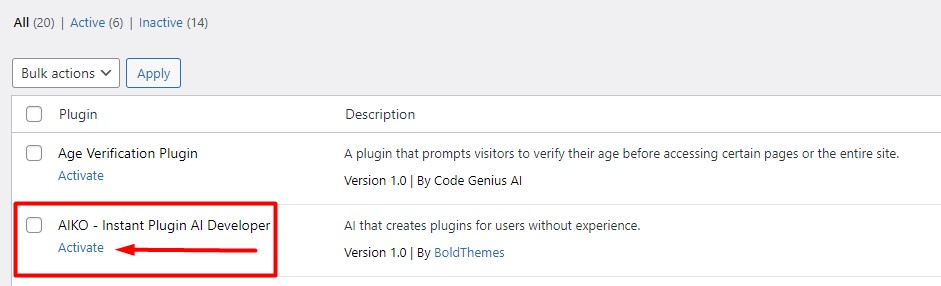
FTP Installation
To install the plugin using FTP software, log in to the server where your WordPress website is hosted.
First extract aiko-developer folder from downloaded .zip file from CodeCanyon.
Now connect to your server via FTP and navigate to the wp-content/plugins folder in your WordPress directory online. Upload aiko-developer folder.
Once the plugin is uploaded, you need to activate it. Go to ‘Plugins > Installed Plugins’, find AIKO – Instant Plugin AI Developer and click ‘Activate’ button.

