
Installing Plugins
Upon installing and activating theme, in Appearance > Themes panel, you will first be redirected to the page to select if you want to use demo with Bold Builder page editor, or with Elementor page editor.
Select the demo you want to use and click on ‘Choose Page Builder‘ button.
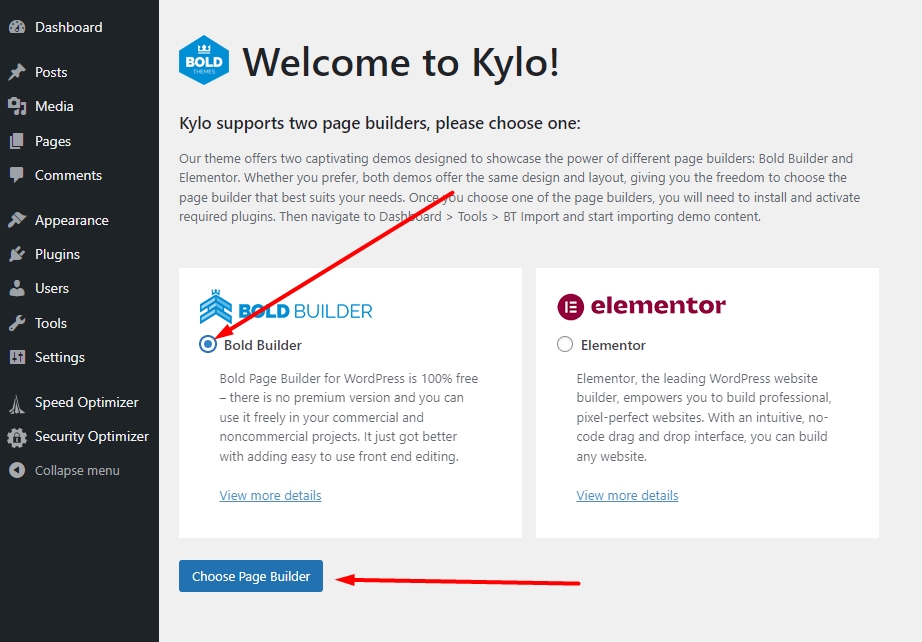
Note: If you clicked on the wrong page builder demo, and you want to return to the page to select the other one, you need to edit page’s url and add this to the link – /wp-admin/admin.php?page=page-builder-selection. The whole url would look something like this – http://my-site.com/wp-admin/admin.php?page=page-builder-selection.
But note that this only works if you haven’t started plugins’ installation process. Once you click on the next page to install and activate plugins, you won’t be able to return to the page to select between two demos. If you want to change page editor, you’ll need to completely delete the theme and plugins, and reinstall everything.
You will then be redirected to the ‘Install Required Plugins‘ page. Select all plugins, choose ‘Install‘ and click ‘Apply‘ button.
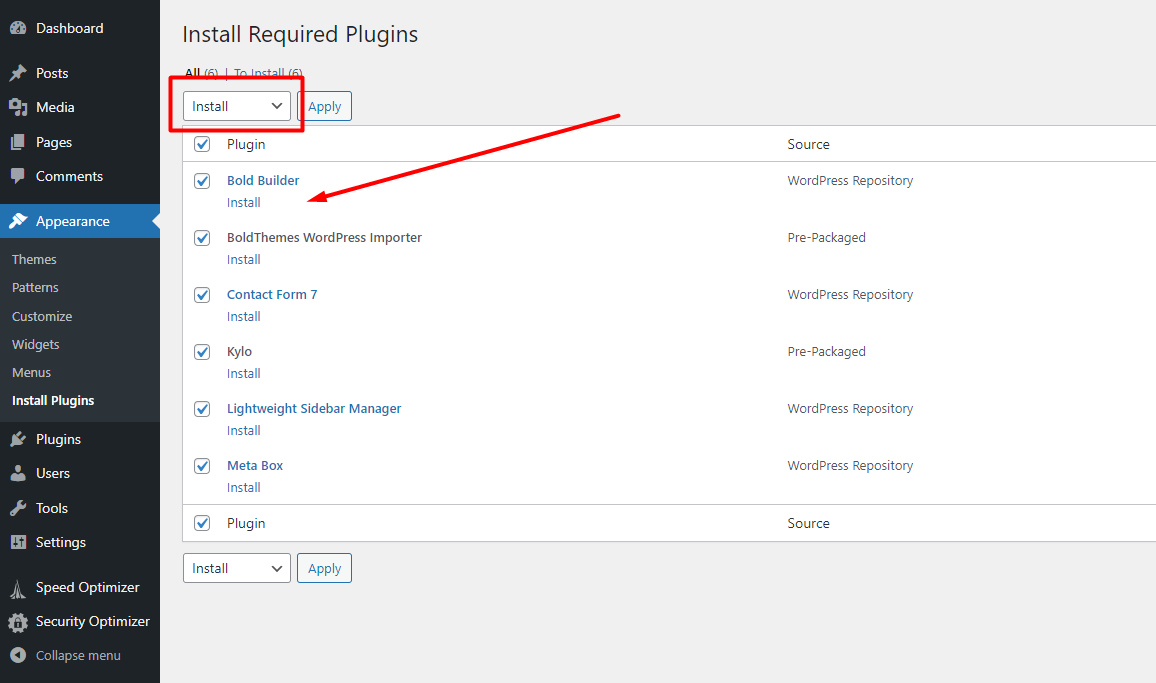
Once the installation is complete the following screen will appear. Click ‘Return to Required Plugins Installer‘ button at the bottom of the screen.
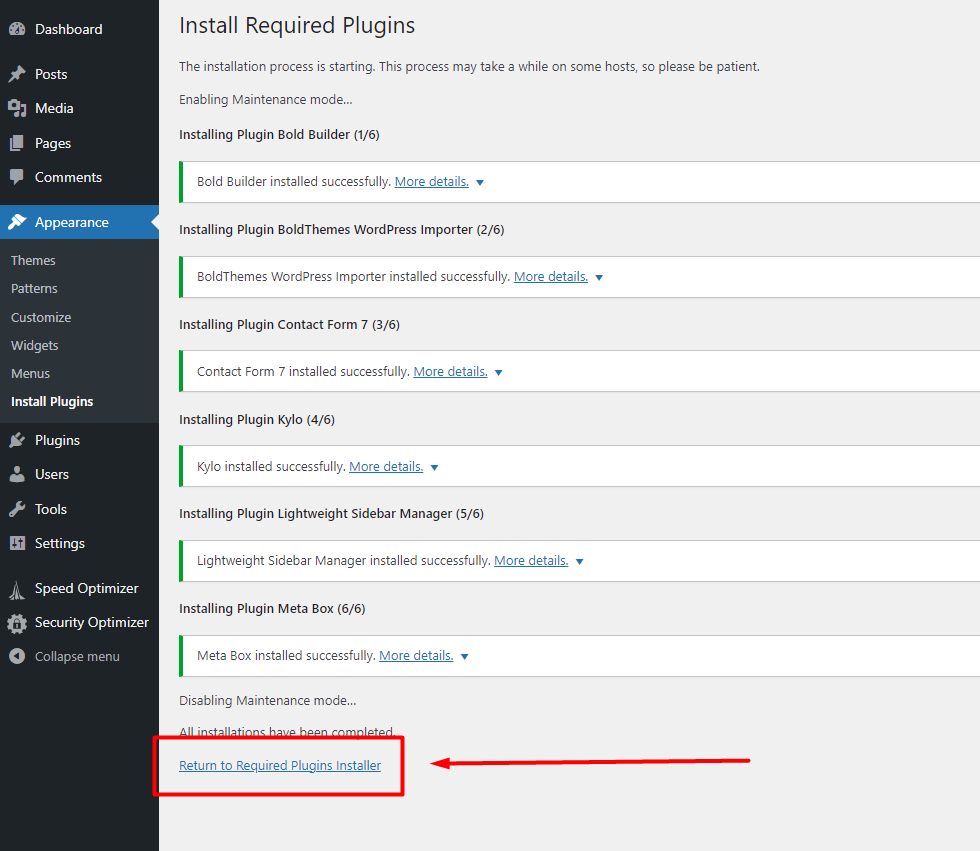
On the following screen, once again, select all plugins, choose ‘Activate‘ and click ‘Apply‘ button.
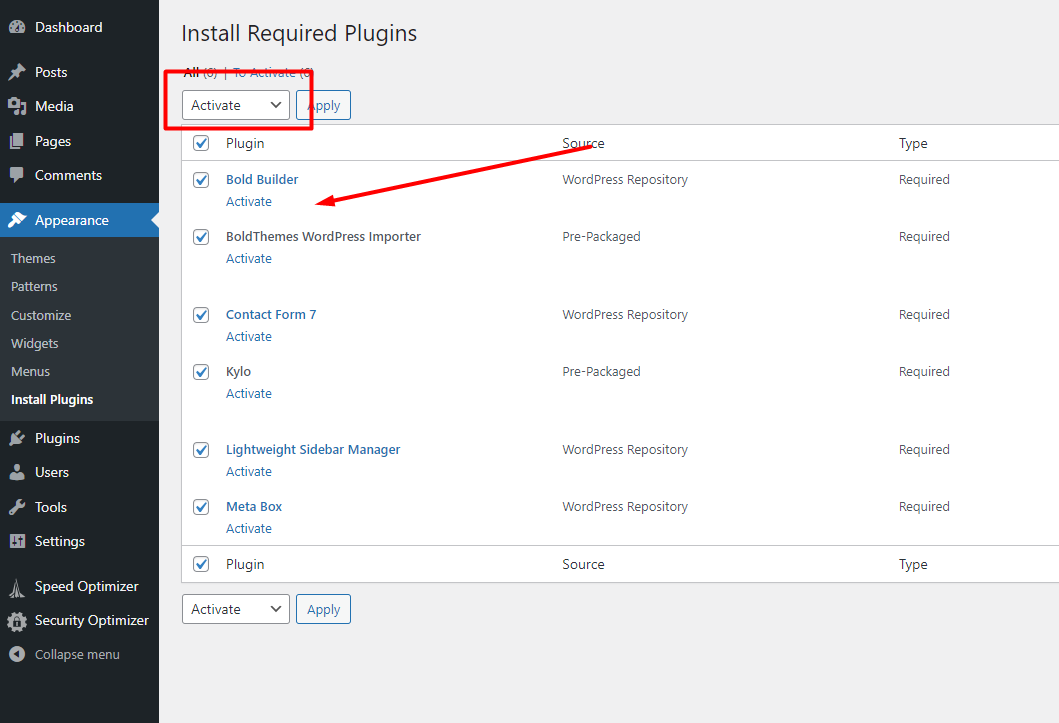
Last step is to install and activate WooCommerce plugin.
Please note that WooCommerce is not a required plugin, and you don’t need to install it if you won’t be using shop on your site.
If you are going to have a shop on your site, go to Plugins > Add New Plugin panel on your dashboard, search for WooCommerce, and then click to install and activate it.
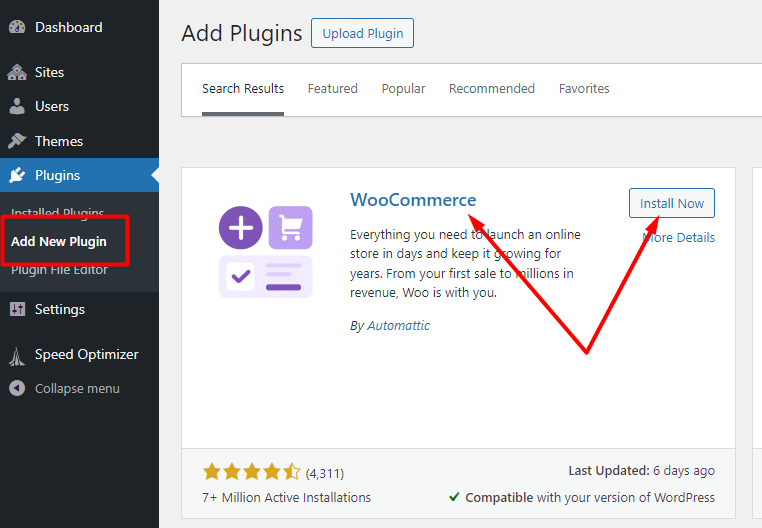
*Please note that the above screenshots are for demo with Bold Builder plugin, but the installation steps are the same for Elementor demo (except you won’t see Bold Builder on your plugins list, and instead you’ll have Elementor).
Once all the plugins are installed, and activated, proceed to install demo content - https://boldthemes.ticksy.com/article/20036/.

